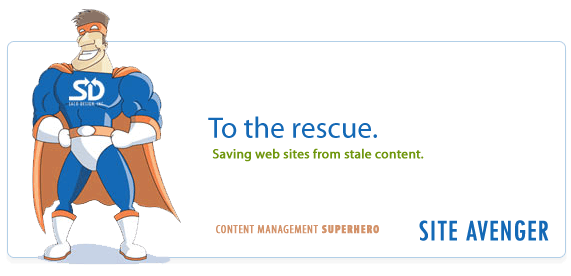Recent Posts
- (09/10) Fixing Warning: the ECDSA host key for 'github.com' differs from the key for the IP addressTAGS:Web Server Admin
- (12/26) CakePHP 3 - Getting List of Column Definitions from a Table (like schema())TAGS:CakephpCake3
- (09/14) Change Order of Loaded Behaviors in CakePHP 3TAGS:Cake3CakephpWeb ProgrammingPhp
- (05/29) CakePHP 3 - Accept JSON Header Only Working When Debug FalseTAGS:Web ProgrammingCakephpCake3
- (05/23) Remove All Events from Google Calendar (Reset Calendar)TAGS:Web ProgrammingPhp
- (11/08) Google Tag Manager (GTM) Not Firing Default PageView EventTAGS:Web ProgrammingJavascriptGoogle Tag Manager
- (10/13) In PHP, how do you get __toString() Magic Method Result without calling echo?TAGS:CakephpCake3Cakephp 13PhpWeb Programming
- (11/14) Getting output from shell_exec() at all timesTAGS:Web ProgrammingWeb Server Admin
Subscribe to my feed
MainelyDesign.com Blog
Keep Old Settings When Upgrading Eclipse
Posted on 05/12/2009 at 01:02 pm by Kevin Wentworth
Viewed 13,269 times | 0 comments
I decided to upgrade my version of Eclipse to 3.4 (Ganymede) mainly so I could use the Git plugin. I wanted to migrate my settings from one install to the other. I know I had done this before, when I upgraded from 3.2 to 3.3, but forgot how. So I don't have to scratch my head so much next time, here is how you can move your settings after you upgrade your version of Eclipse.
I'm using Windows XP. Here's what I did:
- Go into your old version of Eclipse and do a File > Export
- Choose General > Settings
- Select All Settings and choose where to save the file
- Unzip the new distribution file (I use the PDT collection). I also keep my old version of Eclipse, creating a new directory for the new version.
- After you load up the new version, go to File > Import
- Choose General > Settings
- Find the settings file you saved
- Exit eclipse
- Restart Eclipse - there you have it!
Cheers,
-Kevin Wentworth
Tags for Keep Old Settings When Upgrading Eclipse
Web Programming | Upgrade | Git | Software
Comments for this Posting
No comments. Be the first to post a reply.
Sorry, comments are closed for this posting.
Please Email Kevin if you have any questions. Thanks!