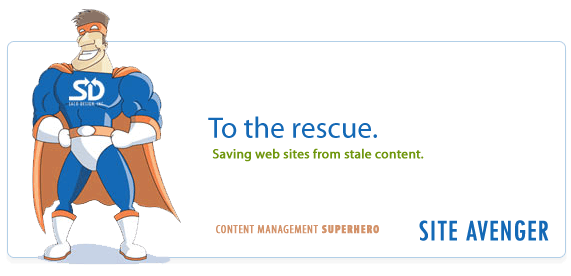Recent Posts
- (09/10) Fixing Warning: the ECDSA host key for 'github.com' differs from the key for the IP addressTAGS:Web Server Admin
- (12/26) CakePHP 3 - Getting List of Column Definitions from a Table (like schema())TAGS:CakephpCake3
- (09/14) Change Order of Loaded Behaviors in CakePHP 3TAGS:Cake3CakephpWeb ProgrammingPhp
- (05/29) CakePHP 3 - Accept JSON Header Only Working When Debug FalseTAGS:Web ProgrammingCakephpCake3
- (05/23) Remove All Events from Google Calendar (Reset Calendar)TAGS:Web ProgrammingPhp
- (11/08) Google Tag Manager (GTM) Not Firing Default PageView EventTAGS:Web ProgrammingJavascriptGoogle Tag Manager
- (10/13) In PHP, how do you get __toString() Magic Method Result without calling echo?TAGS:CakephpCake3Cakephp 13PhpWeb Programming
- (11/14) Getting output from shell_exec() at all timesTAGS:Web ProgrammingWeb Server Admin
Subscribe to my feed
MainelyDesign.com Blog
12 Essential Photoshop Keyboard Shortcuts
Posted on 12/21/2009 at 05:05 pm by Kevin Wentworth
Viewed 13,687 times | 0 comments
I remember about 7 years ago watching my friend use Adobe Illustrator. He was a communications design major and used his keyboard more than his mouse. I was blown away when I realized how much time you could save by learning keyboard shortcuts for Adobe's products. This is my list of the best Adobe Photoshop keyboard shortcuts for web designers.
- CTRL + D - Deselect (sometimes it's easier than clicking outside of the current selection)
- CTRL + H - Hide Selection/Guides/Slices. (I use this every time I want to delete a selection or fill a selection and see what it looks like without that pesky selection)
- ENTER - Confirms/Accepts text edit (when editing text). That's ENTER, not RETURN!
- TAB - Show/hide all palettes and window docks (great if you don't have as much screen real estate as you want)
- SPACE - Hold down the space bar and the cursor turns into a hand. Click and drag on the canvas and move it around.
- SHIFT + CTRL + Z - Multiple undos. Unlike Illustrator, in Photoshop you only get one undo using CTRL+Z. Solve that problem by holding down the shift key too. This is actually called 'stepping backwards'.
- [ or ] - Changes the brush size, if you have the brush tool selected. (I use this all the time when I'm zoomed in and free-hand erasing or drawing... it really speeds things up)
- SHIFT + [ or ] - Changes the hardness of the brush, if you have the brush tool selected. The perfect complement to the previous Photoshop keyboard shortcut.
- CTRL + [ or ] - Moves the current/active layer up and down one layer at a time. (This is one of my most used shortcuts)
- CTRL + click on a layer - Will select all pixels in that layer. Perfect for duplicating a layer mask- just CTRL+click on the layer mask, create a new layer mask and voila an exact duplicate of the layer mask.
- ALT + Backspace - will fill the selection (or entire layer if no selection) with the foreground color
- CTRL + Backspace - will will the selection as above, but with the background color.
Note: + equals and, not the actual '+' key.
I hope you find these Photoshop keyboard shortcuts as essential to being a web designer as I do. It's amazing how much time you can save by learning Adobe's keyboard shortcuts... to think there's only hundreds of them.
Cheers,
-Kevin Wentworth
Tags for 12 Essential Photoshop Keyboard Shortcuts
Tutorial | Photoshop | Web Design | Usage | Graphic Design | Windows
Comments for this Posting
No comments. Be the first to post a reply.
Sorry, comments are closed for this posting.
Please Email Kevin if you have any questions. Thanks!